搭建 LNMP 环境(不是安装面板)
编辑相关概念
LNMP:是指一组通常一起使用来运行动态网站或者服务器的自由软件名称首字母缩写。L指Linux,N指Nginx,M一般指MySQL,也可以指MariaDB,P一般指PHP。
搭建 Nginx 静态服务器
安装 Nginx
使用 yum 安装 Nginx:
yum install nginx -y
最后输出 Complete! 表示安装完成。
使用
vi或vim编辑器:bashvi default.conf或者
bashvim default.conf在
vi或vim中,你可以使用以下快捷键:按
i进入插入模式,然后可以编辑文件。编辑完成后,按
Esc退出插入模式。输入
:wq保存并退出编辑器。如果你想退出而不保存更改,可以输入
:q!。
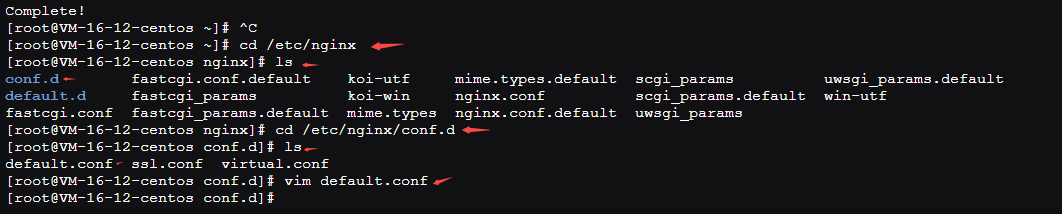


修改配置
点击 /etc/nginx/conf.d/default.conf 打开,使用vi或vim编辑完成后,保存。
去除对 IPv6 地址的监听,可参考下面的代码示例:
server {
listen 80 default_server;
# listen [::]:80 default_server;
server_name _;
root /usr/share/nginx/html;
# Load configuration files for the default server block.
include /etc/nginx/default.d/*.conf;
location / {
}
error_page 404 /404.html;
location = /40x.html {
}
error_page 500 502 503 504 /50x.html;
location = /50x.html {
}
}输入 cd ~ 可回到初始目录
[root@VM-16-12-centos conf.d]# cd ~
[root@VM-16-12-centos ~]# 启动 Nginx
修改完成后,启动 Nginx:
nginx将 Nginx 设置为开机自动启动:
chkconfig nginx on此时,可访问实验机器外网 HTTP 服务(http://81.71.17.19)来确认是否已经安装成功。
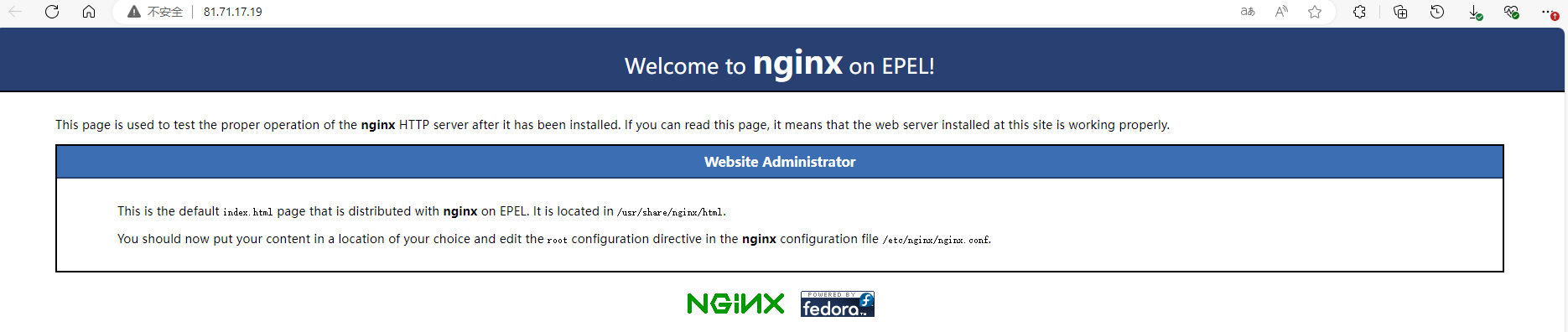
安装 MySQL
使用 yum 安装 MySQL:
yum install mysql-server -y将 MySQL 设置为开机自动启动:
chkconfig mysqld on
设置 root 账户密码
重启 MySQL 服务:
service mysqld restart设置 MySQL 账户 root 密码:
/usr/bin/mysqladmin -u root password '123456'
安装 PHP
使用 yum 安装 PHP:
yum install php php-fpm php-mysql -y安装之后,启动 PHP-FPM 进程:
service php-fpm start启动之后,可以使用下面的命令查看 PHP-FPM 进程监听哪个端口
netstat -nlpt | grep php-fpm把 PHP-FPM 也设置成开机自动启动:
chkconfig php-fpm on配置 php.conf
新建一个名为 php.conf 的文件:
touch /etc/nginx/conf.d/php.conf修改 php.conf 文件,并配置 Nginx 端口 ,配置示例如下:
server {
listen 8000;
# pass the PHP scripts to FastCGI server listening on 127.0.0.1:9000
location ~ \.php$ {
root /usr/share/php;
fastcgi_pass 127.0.0.1:9000;
fastcgi_index index.php;
fastcgi_param SCRIPT_FILENAME $document_root$fastcgi_script_name;
include fastcgi_params;
}
}编辑完成后,Windows下按ctrl + s保存,Mac下按command + s保存。
重启 nginx 服务
修改配置完成后,重启 nginx 服务
service nginx restart配置 info.php
这时候,我们就可以新建一个名为 info.php 的文件:
touch /usr/share/php/info.php在/info.php中添加代码来检查 php 是否安装成功了:
<?php phpinfo(); ?>使用vim编辑完成后,保存。 此时,访问 http://81.71.17.19:8000/info.php 可浏览到我们刚刚创建的 info.php 页面了

